Entering Text Microsoft Word 2003 Basic Computer Tutorials Notes PDF
Entering Text Microsoft Word 2003 Basic Computer Tutorials Notes PDF. Get Entering Text Microsoft Word 2003 Basic Computer Tutorials Notes PDF. We are providing Entering Text Microsoft Word 2003 Basic Computer Tutorials Notes PDF. Get Entering Text Microsoft Word 2003 Basic Computer Tutorials Notes PDF.
To insert text into a document:
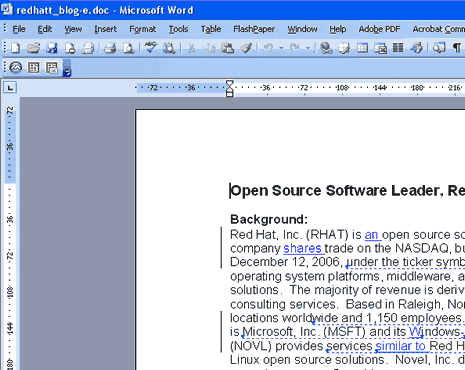
To insert text into a Word Document first click on Start Button, Start menu list will appear on screen. Now click on All Programs option. Another list of options will appear on screen. Click on Microsoft Office 2003 option into the list. Microsoft Word 2003 screen will be appear in front of you.
Now Microsoft Word 2003 will be open and ready for typing. Now start your typing text. Text will be appear where the blinking cursor is located. For example you can type following text into your Microsoft Word 2003.
“On the Insert tab, the galleries include items that are designed to coordinate with the overall look of your document. You can use these galleries to insert tables, headers, footers, lists, cover pages, and other document building blocks. When you create pictures, charts, or diagrams, they also coordinate with your current document look.”
When you will press Enter key from keyboard it will create a new paragraph. If you don’t want to create a new paragraph then you need not to press enter key from keyboard. If there will be any kind of spelling mistake in your text Microsoft Word 2003 will highlight it with underline that particular spelling in red color. If there will be any kind of grammatical mistake into your text then Microsoft Word 2003 will highlight it with green color underline. There are some short tricks to select text into your Microsoft Word document.
- To select a single word then double click on that word.
- Select a line move your mouse pointer at the beginning of line and your cursor will be change into I-bean. Now press light mouse button and drag it towards right hand side of document. Whole line will be highlighted in blue color it means your line is selected.
- To select a complete paragraph hold your mouse and take your mouse pointer at the beginning of your paragraph where you started your paragraph. Your mouse pointer will be change into I-Bean. Now press your left click button and hold it. Now drag towards left to right direction and then downward and release your left mouse button where your paragraph finish.
OR
- Triple click on paragraph which you want to select completely. Your complete paragraph will be highlighted.
- To select entire document click on edit menu and a menu list will appear on screen. Now click on “Select All” option into the list. Your whole document will be highlighted into blue color.

